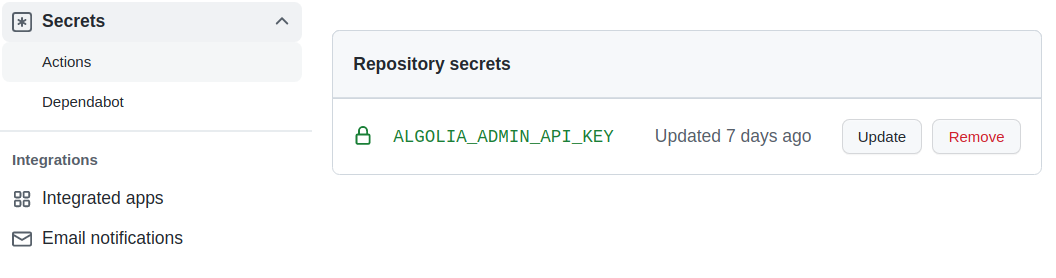Automate Data Upload to Algolia Index with GitHub Actions
In this post, you will find a ready-made recipe for automating the upload of index records to Algolia using GitHub Actions workflow. It complements my previously published “Automate Data Upload to Algolia Index” and “Automate Data Upload to Algolia Index: Revisited” articles.
Since the advent of the Bilberry Sandbox, when compared to my website kiroule.com, the only feature it has missed was the automated upload of data to the corresponding Algolia index. After successfully deploying the sandbox website on Netlify, I enabled and configured the Algolia search feature by following the Algolia Indices and Configuration Files steps from the “Automate Data Upload to Algolia Index” tutorial.
Whenever new test content was added, I had to follow the Manual Upload procedure from Bilberry theme’s README to update Algolia indexes.
The easiest way to solve the automation issue would be to use the same approach I used for the kiroule.com website, namely, calling the algolia/run-data-upload-js.sh wrapper script in the build command in the netlify.toml configuration file:
[context.production]
command = "hugo --buildFuture && algolia/run-data-upload-js.sh -p"
But I’m not the one to follow the path of least resistance. Since I gained some experience with GitHub Actions last year while automating software development workflows for my personal projects, I decided to implement a workflow that would upload index data to Algolia on any commit to the master branch, which is mapped to the production environment on Netlify.
So, this workflow is implemented as follows:
name: Upload Data to Algolia Index
on:
push:
branches:
- master
jobs:
upload_data:
runs-on: ubuntu-latest
steps:
- name: Git Checkout
uses: actions/checkout@v2
with:
submodules: true # Fetch Hugo themes (true OR recursive)
fetch-depth: 0 # Fetch all history for .GitInfo and .Lastmod
- name: Setup Node.js
uses: actions/setup-node@v2
with:
node-version: '14'
- name: Setup Hugo
uses: peaceiris/actions-hugo@v2
with:
hugo-version: 'latest'
# extended: true
- name: Build Site
run: hugo
- name: Upload Data
working-directory: ./algolia # equivalent of 'cd algolia'
run: |
npm install
npm run data-upload -- -c \
-f ../public/index.json \
-a 810O6T2B5U \
-k ${{ secrets.ALGOLIA_ADMIN_API_KEY }} \
-n prod_bilberry_sandbox
There is nothing complicated in this implementation, and it speaks for itself.
It all starts with checking out the current repository first, then followed by installing Node.js and Hugo.
Next, to generate the public/index.json file, the hugo command is executed in the Build Site step.
And the last step is the actual upload of data to the Algolia index.
As you can see, the Upload Data step is precisely the same as the Automated Upload instructions in the theme’s README.
The only difference is that the script is invoked with the -c or --clear-index option, which allows clearing the corresponding Algolia index before starting a new upload.
- Switch to the
algoliadirectory and install required dependencies by executing the following commands:cd algolia npm install
- Run the
data-upload.jsfrom from thealgoliadirectory as follows:npm run data-upload -- \ -f ../public/index.json \ -a <algolia-app-id> \ -k <algolia-admin-api-key> \ -n <algolia-index-name>
The algolia-app-id and algolia-index-name placeholders should be replaced with the values of the algolia_appId and algolia_indexName parameters, respectively, from the config.toml file.
Since the value of the Algolia’s Admin API Key must be kept secret, an action secret should be added to the Secrets section of the repository’s settings.
The secrets.ALGOLIA_ADMIN_API_KEY value will then be used when calling the upload script.
And in conclusion, I want to add that this workflow can be used as-is or combined with other GitHub Actions workflows.
So, for example, if you plan to use GitHub Pages to host your Bilberry-powered website, the Upload Data to Algolia Index action can be used in conjunction with the GitHub Pages action to publish your website.